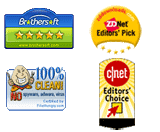How to Unlock Windows 10 Forgotten Admin Password
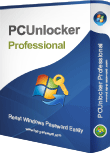
Locked out of your Windows 10 computer and couldn't login? The sign-in problem could happen after installing a new Windows 10 update, or because you simply forgot your password, or many other reasons.
Resetting lost password in Windows is really a tough job if you are not aware of certain recovery tools. In this tutorial we'll show you 2 simple ways to unlock Windows 10 admin password if you forgot it and try to regain access to your computer.
Method 1: Using A Password Reset Disk
A password reset disk is a USB drive that could be created using the User Accounts applet in Control Panel. But you must create it before you're locked out of your computer. If you haven't created a password reset disk previously, skip to method 2 below.
Once you've entered a wrong password at the login screen, the "Reset password" option will appear below the password box.
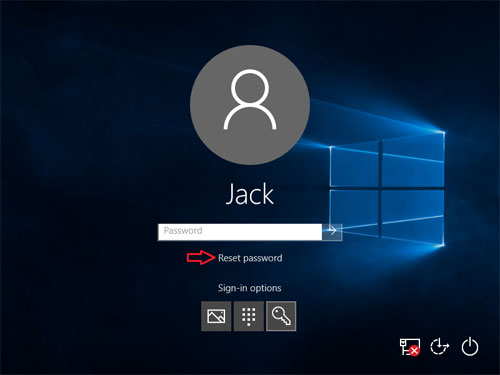
Click on "Reset password" and it will launch the password reset wizard. Click Next and it will prompt you to insert a previously-created password reset disk. Afterwards you can set a new password for your Windows account.
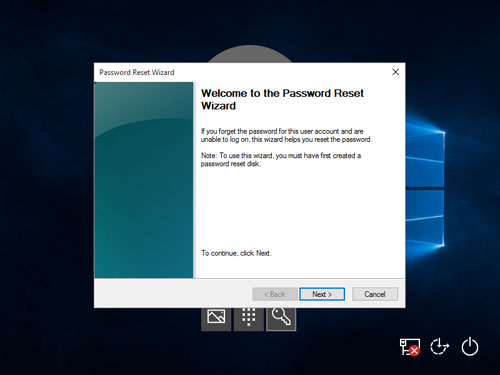
Method 2: Using PCUnlocker
However, if you don't have a password-reset disk and you need to reset lost Windows password, you can use the bootable utility - PCUnlocker. If you don't have a PCUnlocker Live CD or USB drive, you can create it anytime from any other computer.
PCUnlocker is distributed as a .zip self-extracting archive. After you've downloaded it, unzip and extract the ISO file from it. Next burn the resulting pcunlocker.iso file to your CD (or USB drive) with the freeware ISO2Disc.
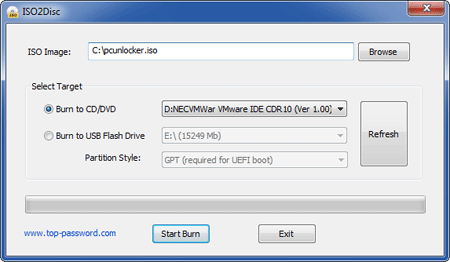
When the CD is ready, boot your locked Windows 10 PC with it. Remember that you might need to change the boot sequence in your computer's UEFI / BIOS. Next wait for the PCUnlocker program to launch.
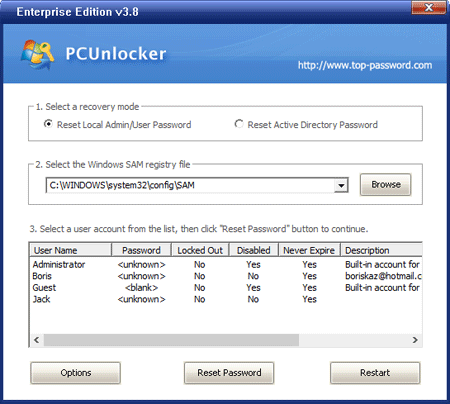
Select your admin account and click on Reset Password button to clear your lost password. Reboot your computer without the CD, and you can then sign in to Windows 10 without a password!